1. 暗黑模式切换
1 | tell application "System Events" |
2. 发送邮件
1 | --设置参数 |
3. 弹窗相关
一个按钮默认样式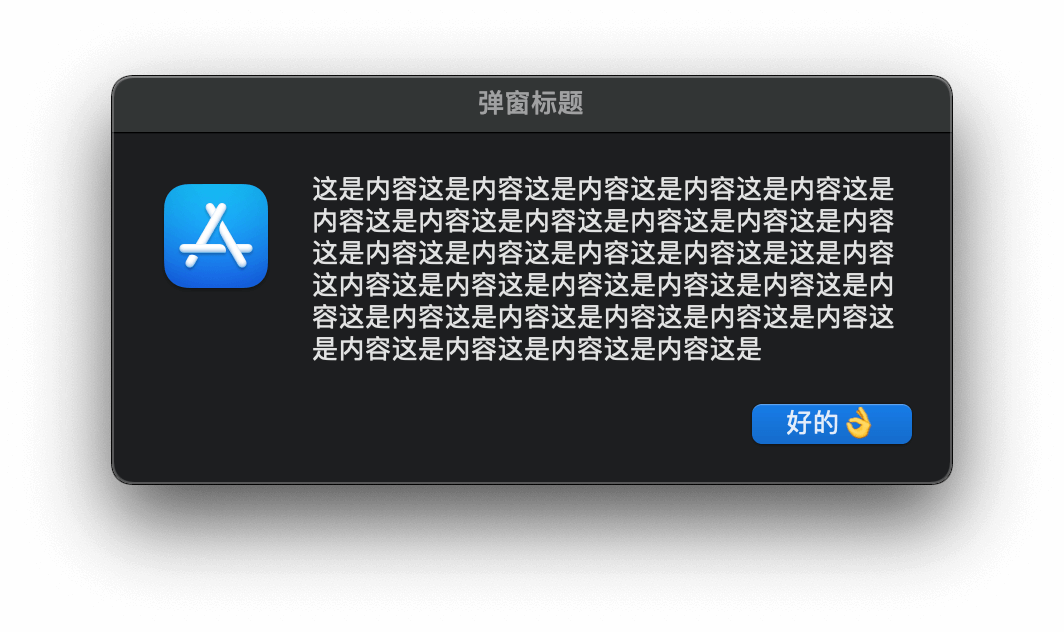
一个按钮加空格格式化样式
两个按钮样式
三个按钮样式
没有icon样式
反正这个dialog感觉就很安卓
a. 普通弹窗
1 | display dialog "这是内容" with title "这是标题" --默认带上取消和确认按钮 |
或者alert 这个就比较iOS
1 | -- 与 dialog 类似布局上有所不同,按钮是居中纵向排列 |
b. 带图标的弹窗
1 | --可以指定对话框的图标,icon 图标可以指定 note (普通) /stop (危险) /caution (警告) 三种类型 或者指向文件路径 |
c. 弹窗输入框表单
1 | display dialog "表单" default answer "输入框内容" buttons {"按钮1", "按钮2", "按钮3"} default button 1 with icon caution |
d. 选择列表弹窗

1 | -- 默认单选 默认不选中的话直接设置 `default items {}` 即可 |
e. 选择文件和目录
选择文件
1 | -- 选择文件 获取文件名 没有的话不会创建 只是返回一个路径 |
选择目录
1 | -- 注:其中prompt和default location参数同Choose File Name;另外invisibles指定显示隐藏 文件,multiple selections allowed可以多选,showing package contents显示包内容,省略时 则不显示隐藏文件/不可多选/不显示包内容 |
4. 通知

1 | -- 声音文件都在/System/Library/Sounds |
5. Shell 调用 AppleScript
适合简短的脚本语句
1 | #注意单引号shell无法传参 如需传参则需要使用双引号\转义 |
适合多行脚本,增加可读性
1 | #简单粗暴 直接使用重定向包含applescript语句即可 |
6. AppleScript 调用 Shell
do shell script + shell脚本语句即可
1 | set shellStr to do shell script "cd ~/Desktop;cat shell_var.sh" |
总结
AppleScript配合Shell 以及Alfred 感觉能玩出很多花样来,一些工具确实能提升不少效率和体验。
我平时玩的一些工具存放在这 https://github.com/WangGuibin/WGBToolsConfigRepository
参考博文文章
applescript-快速入门
我的新玩具-AppleScript(四)
applescript快速入门教程
AppleScript 脚本让 Mac 唱生日快乐歌