准备工作
- github仓库 +
github_token生成token之后备份好 Alfred软件 支持正版,盗版可耻😄Shell脚本,Mac自带的bash即可,用到curl工具
脚本如下:
1 |
|
Alfred设置相关
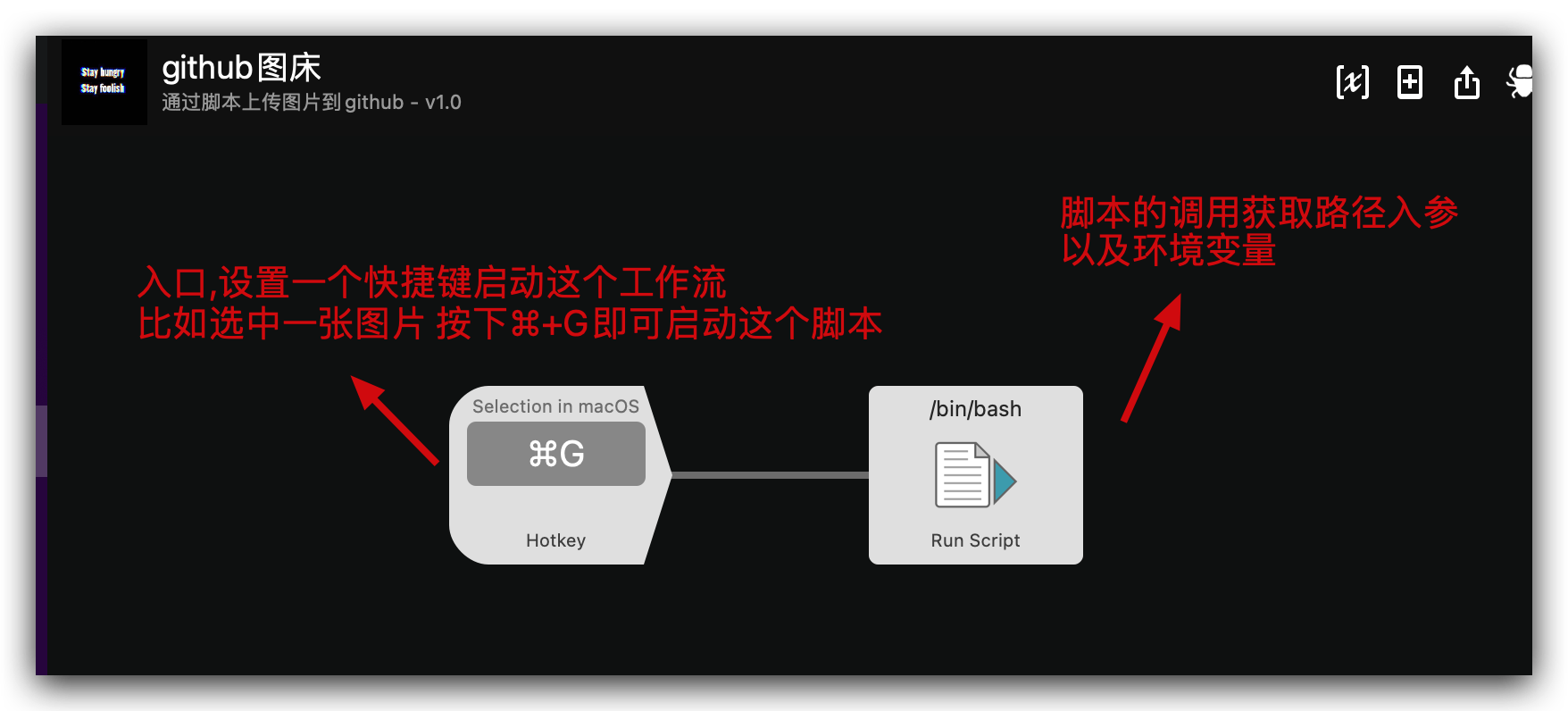
如图新建一个空白的blank workflow然后加Hotkey和Run Script,设置对应的快捷键以及脚本调用
设置快捷键如图: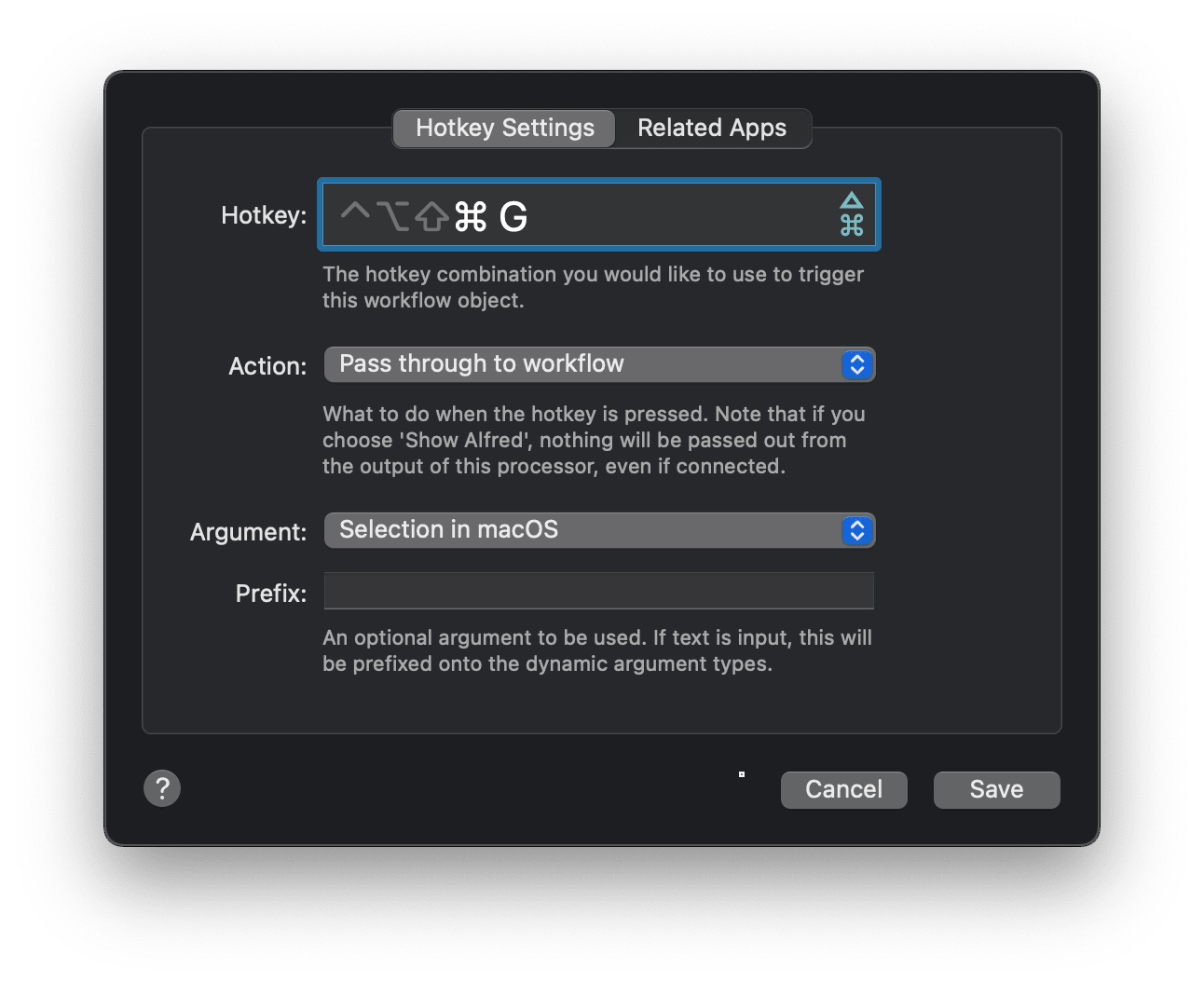
设置脚本调用如图: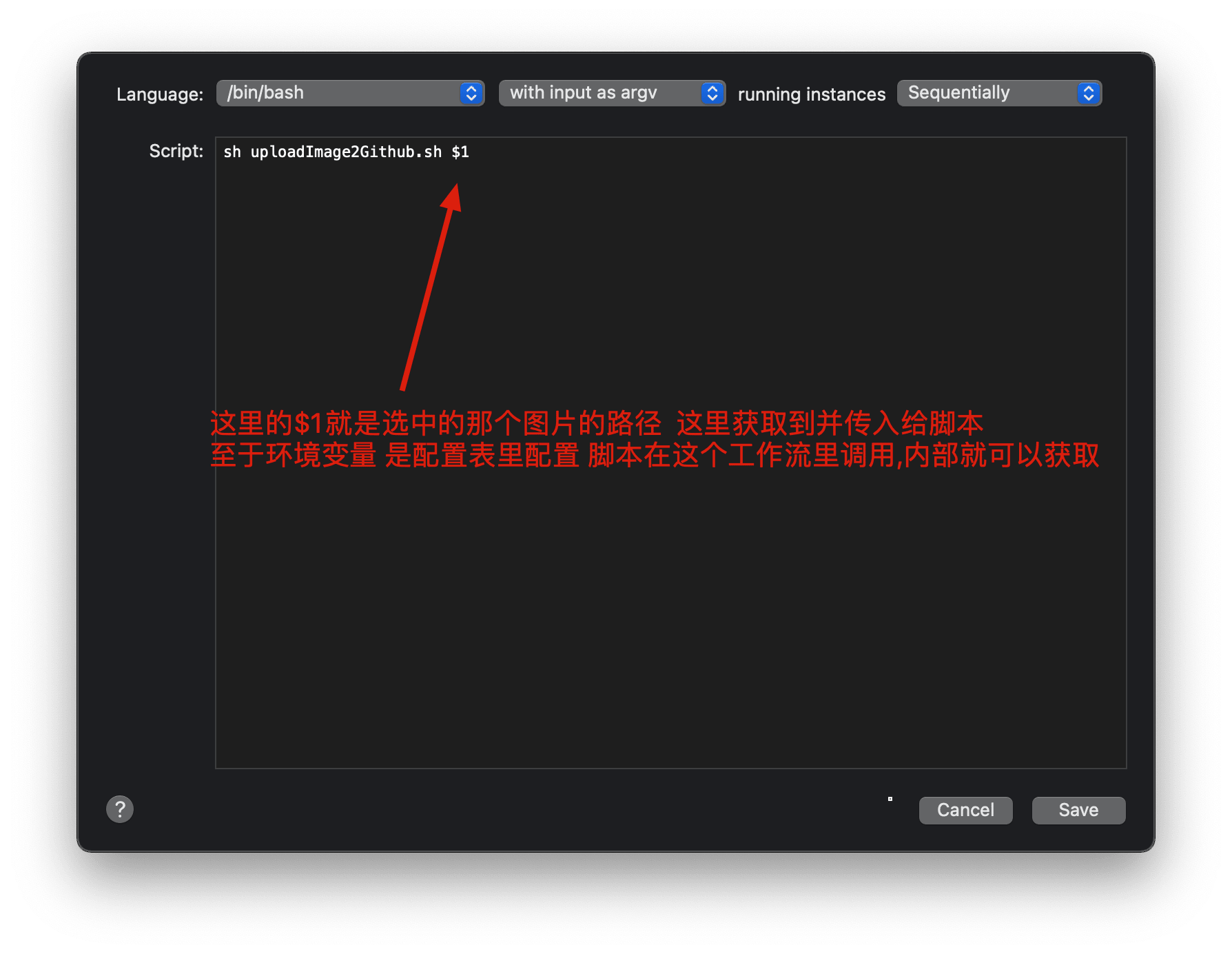
然后是配置变量列表(结合脚本和下图理解),导出可清空字段值勾选上不至于私密数据token之类的泄漏或者共享(这个功能很银杏化)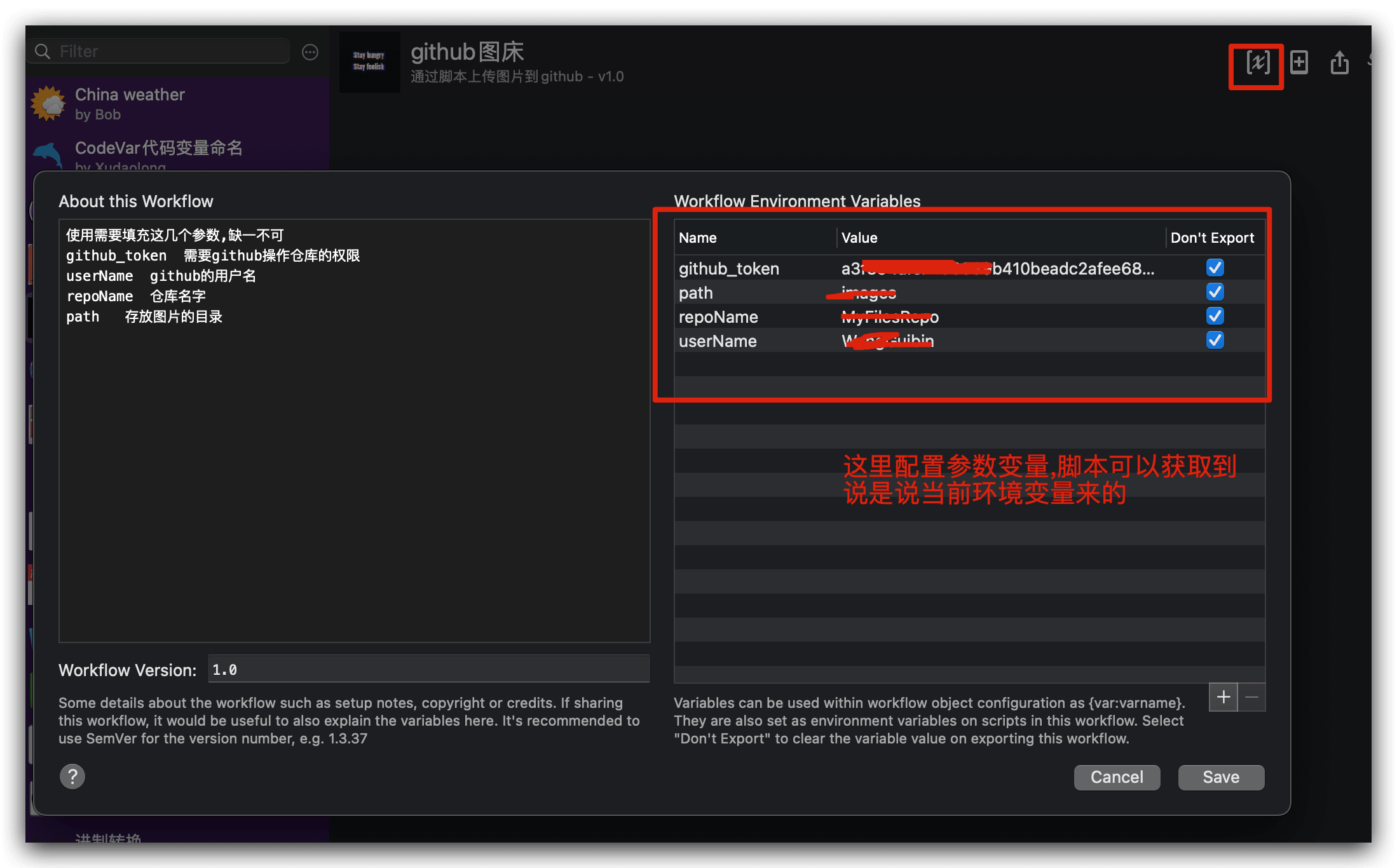
最后是大功告成了!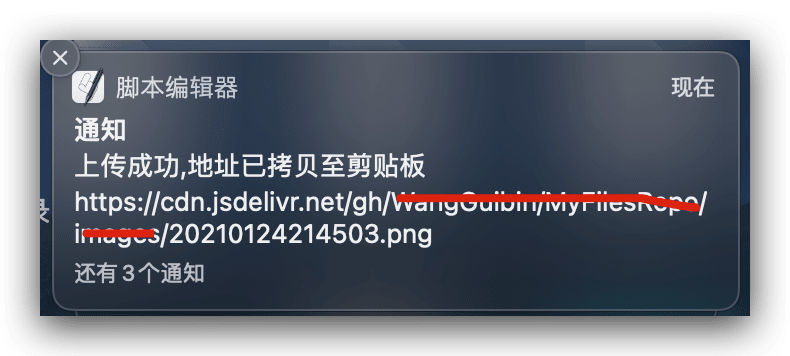
虽然我觉得PicGo+TyPora效率也很高,但是这个是自己亲手写出来的工具还是要嘚瑟嘚瑟的~ 哈嘿~
最后
成品在这 github图床工具
参考博客
Alfred Workflow 一键上传图片到github
如何制作一个手机上的Github图床捷径(workflow)
PicGo